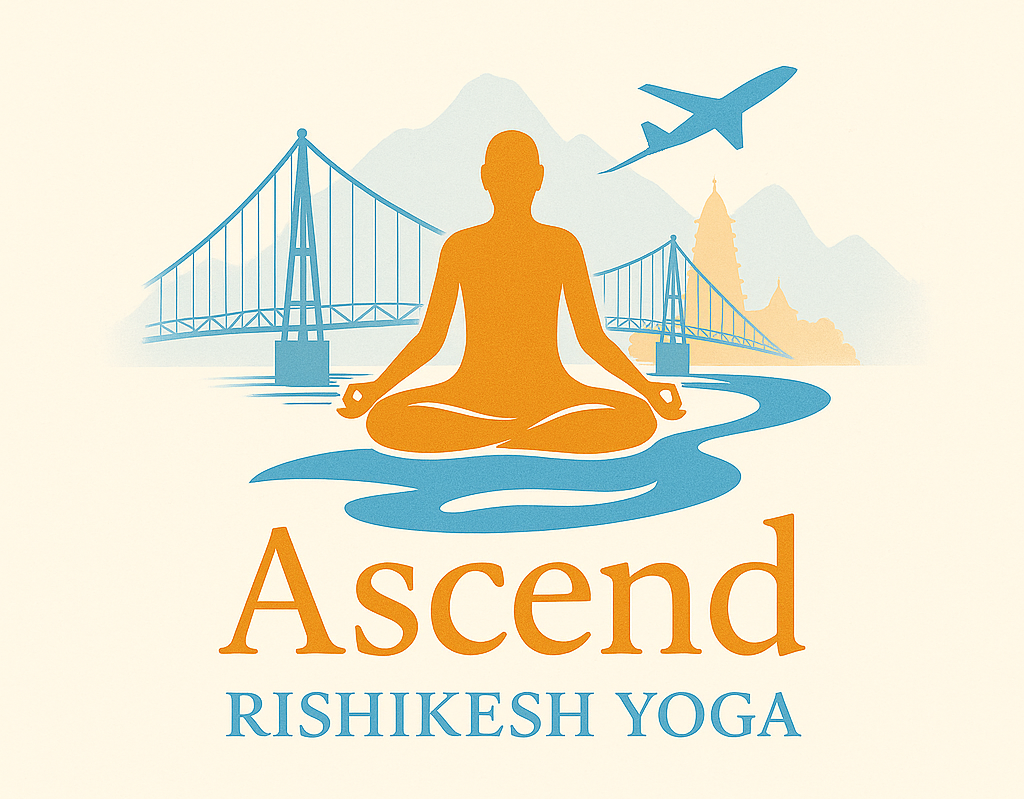
Ascend Rishikesh Yoga
Authentic Yoga from the Yoga Capital of the World Rishikesh - India.
Originally crafted for Pilots and Flight Crew.
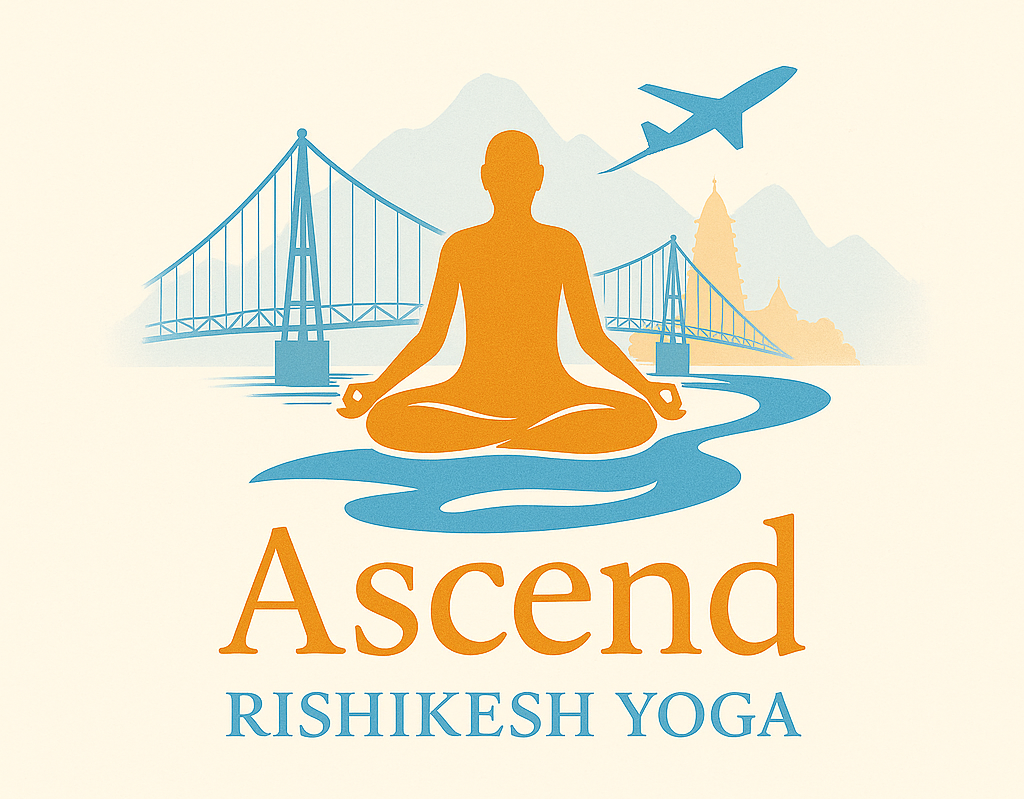
Authentic Yoga from the Yoga Capital of the World Rishikesh - India.
Originally crafted for Pilots and Flight Crew.
Everything you need to know to join your online yoga class and set up your camera for the best experience. Remember, there's no wrong choice - we're here to help you find what works best for your space and comfort. Most importantly, we're here to have fun and enjoy our practice together!
Stand 6-8 feet (2-2.5 meters) away from your camera to ensure your full body is visible.
Aim your camera at chest to eye level. Use books, boxes, a tripod, bed, or chair to adjust the camera angle.
Alternate between landscape and portrait for comfort, place on stable surface, pinch to zoom out for better instructor visibility.
It helps if your instructor can see your full body, but if you're unable to position the camera correctly, it's no problem at all. We'll work with whatever setup you have!
Face a window for the best natural lighting. Avoid having the window behind you.
Use overhead lights or lamps to ensure your face and body are well-lit.
Try to avoid positioning yourself with bright windows or lights behind you, as this can make you appear in shadow.
Need help with your setup?
We're here to assist! Contact us before your first class if you have any questions.